Before considering formatting of your removable drive as your last resort, follow this steps to fix your corrupted files which are all shortcuts:
- Insert the removable drive to your computer.
- Take note of the drive letter, (e.g drive G:), you can check this by clicking on Start button in Windows, then click 'Computer' to display all the available drives installed.
-Step-5.jpg) |
| Installed drives |
- Open windows command prompt, by clicking the Start button, then in the search box type 'cmd', then right-click on 'cmd' and run as administrator.
- Enter this command: attrib -h -r -s /s /d g:\*.* replace the letter 'g' with your removable drive letter e.g. i:
Now open the drive to see your restored files and then delete all the shortcuts.
Was this post helpful? Please share with others.




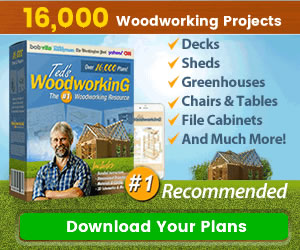
0 Comments
Share your thoughts!