In this post, I will be talking about how to successfully upgrade a computer’s memory (RAM) to a larger capacity or replace them when they are damaged. It is intended for the d.i.y oriented persons with basic knowledge about computer hardware and software.
Before going ahead to upgrade or replace your computer memory, you need to first determine the computer’s motherboard make and model. A particular motherboard make or model only supports certain memory types, so you have to know your motherboard make and model in order to know a memory that will work with it. This can be done by checking the documentations of the motherboard or by just opening the computer case to have a look at the information on the motherboard about its make and model.
Finding a compatible memory
The memory type that will be supported by your particular motherboard make and model can be found in several ways.1. Using a website such as crucial.com to check for compatible memory modules for your motherboard make and model
2. Checking the memory information provided in your computer manual
3. Installing a program such as CPU-Z which uses a chip known as serial presence detect (SPD) which is present on the memory to get information about the installed memory. This can be only done in case of memory upgrades, not for damaged memories.
 |
| CPU-Z program interface showing installed memory information |
Installing the memory
.jpg) |
| Installing a memory module |
Memory installation is done by sliding the memory module into its slot until it fits and is locked in place, without any of the copper contacts visible. During installation, Ensure to hold the memory module by the edge to avoid any finger contact with the chips and components on its surfaces.
Note: to avoid damage to the memory module due to electrostatic discharge, it is advisable to place it only on the anti-static bag it comes with. If available, make use of an anti-static wrist strap during the installation.
To check if the memory module have been correctly installed, use the bios screen to check for information on installed memory, this can also be checked from windows task manager.
Troubleshooting computer memory
A computer will not turn on if the installed memory is bad, incompatible with the motherboard or is not correctly installed.Troubleshooting a computer memory can be done through several procedures
1. Swapping the memory module with a known good one in case you suspect it to be damaged.
2. Checking for physical installation problems such as a loose connection or an installation done in the wrong memory slot.
3. Using a live CD which has tools for memory diagnostics.
These are few tips for installing and troubleshooting computer memory. Add your contributions or ask questions in the comment section.





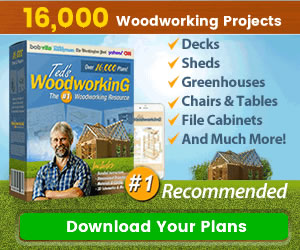
0 Comments
Share your thoughts!