Adapter cards are used to expand the capabilities of our computer whether it’s for graphics, some extra ports or other accessories.
Before going ahead to install an adapter card in your computer, take note of the following:
Motherboard documentation: The computer’s motherboard usually have documentations on expandable slots, check the documentation for the kind of adapter card supported by your motherboard as there are numerous types out there, also check for the number of available slots your motherboard have for any extra adapter card.
Adapter card documentation: check the documentation for the adapter card to know thé following:
* Its minimum hardware and software requirements such as the type of computer hardware and operating system it supports
* Any compatibility issues it may have with your type of motherboard
* Other users’ comments on the adapter card, for any issues experienced by its users. This can be seen in the support forums for the adapter card in its manufacturer’s website.
Installing adapter cards in a computer
Adapter cards are installed in the PCI or PCI Express (PCIe) slots. PCIe is an improvement to the older PCI slots and both can be seen together in some newer motherboards. So take note of the kind of adapter card slot on your motherboard, this is usually inscribed on the motherboard whether PCI or PCIe.
The PCI and PCIe slots vary in length and width and both have a sort of a key or pattern that determine the type of card that can fit inside of them.
 |
| PCI and PCIe slots on a motherboard |
The adapter card is installed by gently pushing it down until it is well placed inside the slot without any of its copper contacts visible, this is usually done by holding it on the edge and pushing down gently with the thumbs until it fits properly inside the slot.
 |
| Installing an adapter card in a PCI slot |
Note: Try as much as possible to avoid finger contact with any of the chips or components on the surface of the adapter card as the fingers may produce an electrostatic discharge which can cause damage to chips or other components on the card
After properly installing the adapter card in the slot, fasten them to computer case with the screws provided to ensure it is firmly in place.
Installing adapter card drivers
 |
| Windows device manager showing installed adapter card |
* Check the documentation for the driver installation procedure
* Check for latest versions of the drivers
* If a new version exists, uninstall previous versions using Windows device manager before installing the new version.
* After installation check the Windows device manager for the adapter card’s status
If your adapter card is installed properly, on checking its properties in windows device manager it should say ‘This device is working properly’.
Hope this guide was helpful?





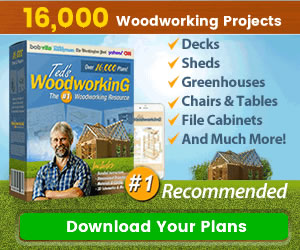
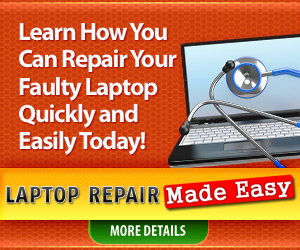
0 Comments
Share your thoughts!