As we install and use more and more applications, surf the internet or do any other things it is we do with our computer, our hard drive stores temporary files which builds up. As time goes on, this tends to slow down our PC.
Also the computer's settings and so many other factors all result to having a slow PC experience.
Various computer programs have been developed for the purpose of analyzing and speeding up our computer.
A program called CCleaner which is my personal favorite is a simple software that can be used to achieve a great deal in speeding up a PC.
 |
| CCleaner Interface |
Most of the discussions in this post will be based on using CCleaner to speed up your PC.
The First step is to download and install CCleaner. Download here
After installing CCleaner, the program can be used to analyse and speed up your PC in the following ways:
Cleanup Routine:
1. Scan your PC for temporary internet files, memory dumps, deleted files in recycle bin and other junk files: Start CCleaner, then select Cleaner from the left side pane, you can see a list of the programs that will be cleaned by navigating between the 'Windows' or 'Application' button. The necessary files to be cleaned are selected by default, you can deselect or select more programs as the case may be, leave the default selection if you are not sure.On the next pane, click on the 'Analyze' button to start scanning your PC for temporary junk files, After the scan is completed, select Run Cleaner to clean your PC and free up memory.
2. Scan and Fix Registry Errors: Selecting 'Registry' from the left side pane below Cleaner displays the Registry cleaner, scan for Registry error by clicking the 'scan for issues' button, after scan is completed, click on 'fix selected issues', a windows prompt you to backup the registry, click No and wait for the fix to be completed.
3. Disable unused startup applications: Startup applications are those applications that automatically starts up when your windows PC is turned on, this tends to slow the boot process as so many programs attempt to startup at the same time while Windows boots up. It is advisable to disable applications that are not relevant which start up automatically with windows.
From the left pane on CCleaner interface under Registry, select 'Tools'. This displays a new pane, then select 'Startup', this displays a list of all applications from windows, browsers sections etc. that starts up automatically on system boot up, select the applications you know you don’t need on startup and on the next pane, click the 'disable' button. Do not disable any application you are not sure about.
Note: CCleaner Tools menu also contains some useful tools. The 'Uninstall' button can be used to uninstall any unwanted application, the 'System Restore' is used to restore your system back to a previous date before any problem occurred, the 'Drive Wiper' is used to erase the hard drive and should not be used only if you know what you are doing.
Additional steps to take in order to speed up your PC:
1. Disable windows gadgets: The windows gadgets are the apps and widgets that appears on our homes screens e.g. calendar, clock, weather, slideshow etc. This gadgets can slow down our PC during startup especially systems with memory (RAM) lower than 2GB. Disable this gadgets by closing them from your PCs home screen.
2. Scan your PC for Viruses Trojans and Malwares: Surfing the internet or installing apps to your PC can result to Viruses Trojans or malware attack. This can slow down your PC's performance and sometimes result in damage. It is recommended that you have a good antivirus installed in your PC to prevent this attack.
There are quite a number of free antivirus software out there to choose from but it is recommended you also have a good anti-malware software such as MalwareBytes to scan for malicious software and prevent malicious website attacks, alongside with a good antivirus software.
3. Power Options: For optimal performance it is recommended to change your PCs power option to High Performance especially when plugged into a power source, this can improve the overall performance of your PC.
4. Ensure Proper Ventilation for Your PC: As time goes on, our PC tend to accumulate dust and other particles which prevents proper air ventilation within the PC, this results to overheating of the CPU as a result of poor airflow in and out of the PC thereby resulting to a slowdown and freezing the PC which can be frustrating. So it is not advisable to place your PC in a dusty environment. Also make sure the vents on the PC chassis are free from any particle or obstruction, also take your PC to a qualified technician to rid its interior of dusts and other particles from time to time as the case may be.
5. Upgrade your computer memory: lastly, consider upgrading your PC with more RAM. This will enable it to have sufficient memory for executing programs thereby enabling the computer to function smoothly without lag.
These are some ways you can speed up your PC. If you would like to contribute to this or ask a question, just leave a reply in the comment section.
Hope this guide was helpful?





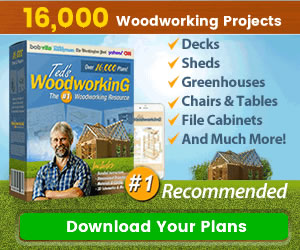
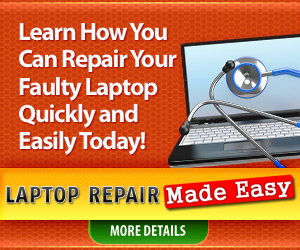
0 Comments
Share your thoughts!