This guide will show you the basic troubleshooting techniques that can help you solve some of the problems associated with a laptop's LCD display.
1. Using the Function (fn) key: The function (fn) key found on our keyboard is very useful when troubleshooting a Laptops' display. This comes in handy in determining a faulty LCD as it can be used to bypass the laptop's display by toggling between the LCD and an external monitor connected to the video port of the laptop.
 |
| The function key (fn) |
 |
| Toggle between the LCD display and an external monitor or projector |
In some laptops, holding the fn key and pressing f4 will toggle the laptop screen from one state to another e.g. from LCD - external monitor – projector etc. check your keyboard function keys for the particular key assigned for toggling video display.
2. LCD Switch: On older systems, you will find a little switch (sensor) on the surface that turns off the LCD display light as a result of it being depressed when the laptop screen is closed. When the screen is open, it is released and the light is turned on. This is not the case with newer systems which uses an internal magnetic switch (sensor) that can automatically detect when the Laptop screen is opened or closed. A damaged LCD switch will prevent this sensor from working.
.jpg) |
| Image showing location of the magnetic switch in a Dell inspiron laptop |
This could also be as a result of the power options settings in Windows PC. check the power options settings to change what your computer does when the Lid is closed or opened.
3. LCD Back Light: The function of the LCD inverter is to invert the DC power in the laptop to AC power in order for the back light to produce the required illumination for the screen. Usually when the LCD inverter is faulty, the back light will not get power to illuminate the screen and this is noticed by the very dark display with very dim images that can only be seen if you look really close to the display. The solution to this is to replace the LCD inverter.
 |
| LCD inverter board |
4. Screen Resolution: Ensure that the screen resolution of your laptop is set to the recommended resolution. Using a screen resolution other than the its native resolution can result to a problem with the display. So if you notice you are getting a blurry or an unclear display, check your screen resolution settings. on Windows PC it should be set to the recommended value.
These are few tips for troubleshooting a laptop's LCD display.





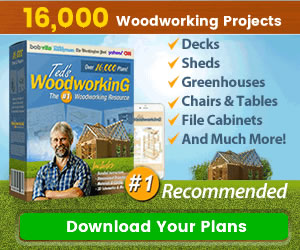
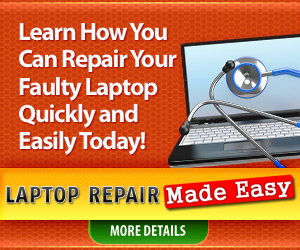
0 Comments
Share your thoughts!