As your Laptop Computer's battery charges and discharges, after some time it tends to give a false reading for its charge or discharge percentage level. Calibration is necessary to recondition the battery back to its actual state in order for it to show a correct charge and discharge level.
Here are the procedures required to properly calibrate a Windows Laptop PC battery.
Steps:
1. From the Windows startup screen, on the right side of the taskbar is the battery icon. Clicking the battery icon displays a popup screen.
2. From the popup screen, click on 'More power options', a window for the power option displays.
3. On the left side of the displayed window is an option to 'Create a power plan', select this option.
4. Select any of the available plans listed that your new power plan will be based off. It does not matter the one you select, just select one and name the new plan “Calibrate”.
5. Click the Next button to continue, on the next window that displays 'Change settings for the plan: Calibrate', set the following to “Never” under the On battery section: 'Dim the display', 'Turn off the display', 'Put the computer to sleep'.
Increase the screen brightness by setting the 'Adjust plan brightness' to the highest point. Leave the 'Plugged in' section as it is.
6. Click on the 'Change advanced power settings' which will displays a window, make sure 'Calibrate [Active]' is what displays in the power selection box on this window. If not, choose Calibrate as the active plan.
7. Scroll down to last selection which is battery and expand it by clicking on the + sign in front of the text 'battery' which will display various options for the battery.
8. Set the following for 'On battery' selection: 'Low battery level' set to 0, 'Critical battery level' set to 0, 'Low battery notification' set to OFF, set the 'Low battery action' to "Do nothing", set the reserve battery level to 0. Leave the settings for 'Plugged in' as they are.
9. Select Apply and then OK.
Now you can either let the laptop discharge gradually on its own or make it discharge faster by using it in order to drain the battery quickly. Once it has discharged to 0%, the laptop will suddenly turnoff meaning it has fully discharged and the battery will now be calibrated.
10. Now plug in your power adapter to fully charge the battery up to a 100%.
11. Turn on the laptop after full charge and change the power plan from “Calibrate” to any of your default power plans.
install a program such as Battery Care that will notify you whenever calibration is needed.
Note: Do not delete the "Calibrate" plan after calibration as this will be used during the next calibrations.
Have a question? Share with us via comment.





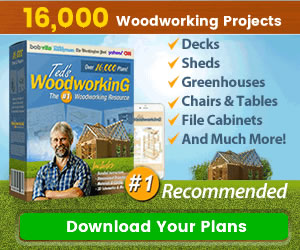
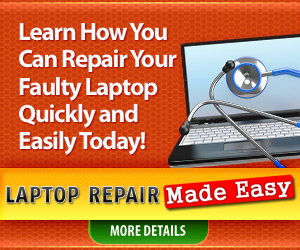
0 Comments
Share your thoughts!